This is a flaw that exists as of iOS6 Beta 4.
If your iDevices are on iOS6 Beta, you would probably had noticed a new toggle in Settings >; General >; Accessibility, called Guided Gesture.
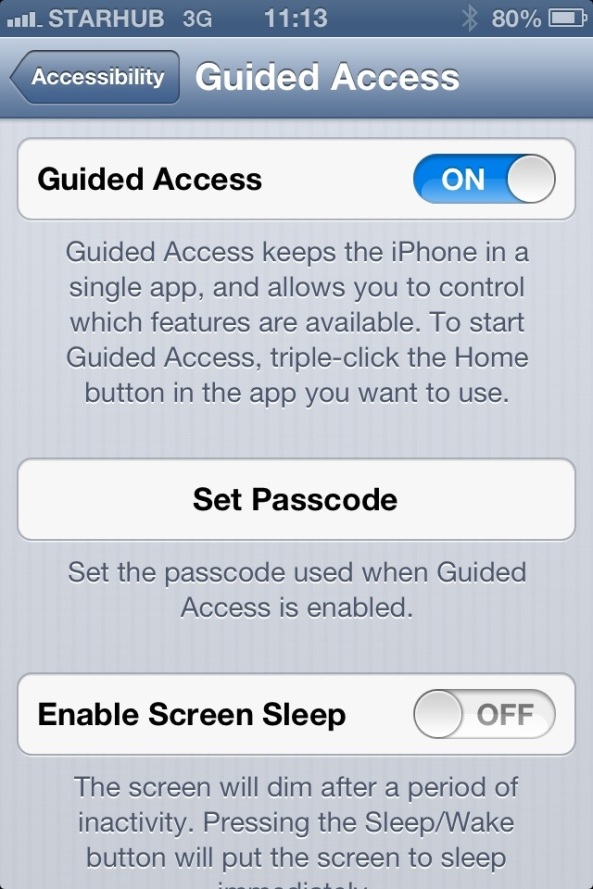
What it does is that it restricts the user from exiting the app — lock HomeButton. Additionally, you can restrict the area users are allowed/not allowed to click.
Not only that! You could also disable touch on the whole screen – great for videos, preventing users from touching and pausing/quitting the video.
The possibility of this feature is endless! Now, I am going to tell you just how to exit the guided access control without entering the password.
What happened is, I turned on the feature and happened to forgot my password to disable Guided Access! Alas! My iPhone is stuck in TweetBot with only the ability to interact with TweetBot — HomeButton disabled.
I started panicking, thinking I had to put my iPhone to DFU and restore it. But when I held my finger on the lock button, the slide to unlock slider showed up. I swiped it and my iPhone shut down. Upon powering it up, there’s a 10 second window for me to get out of TweetBot — TweetBot opens automatically — and enter any app I want — I entered Settings. I dug into the Guided Access settings menu and clicked Set Password. ALAS! My iPhone allowed me to enter a new password without asking me for my previous password. That’s it. My password’s changed. I needed to reboot one more time and enter the new password. My iPhone is released from the Guided Access control.
So, to sum up what I did, here’s a step by step guide easy enough for anyone to understand.
- Hold the Lock Button
- Slide the Slide To Power Off slider [If touch is disabled/you’re unable to slide it, do a hard reset — hold the lock and home button for 8 seconds until the Apple Logo appears]
- When your iDevices powers up, immediately exit the app that automatic open.
- Go to Settings >; General >; Accessibility >; Guided Access
- Click Set Passcode
- Enter new password
- Reboot again.
- Wait for the app to automatically open and Triple tap the home button
- Enter the new password
- Unlocked!
Enjoy!